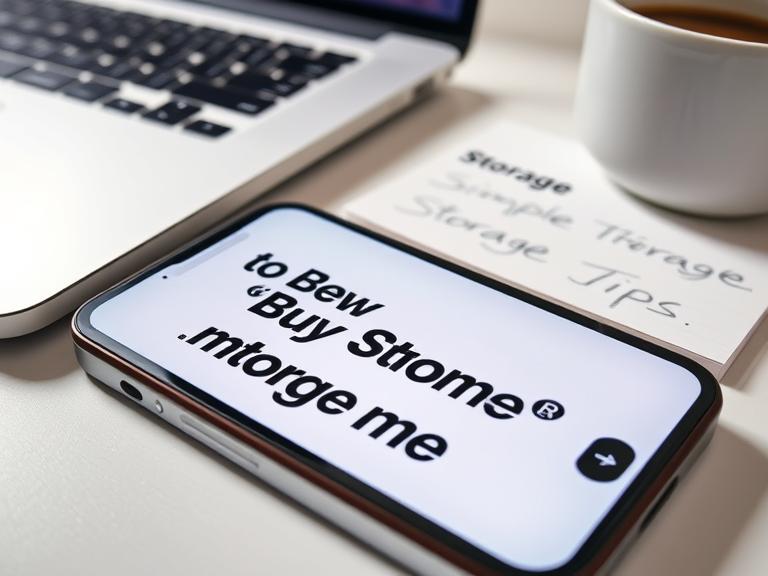Running out of storage space on your iPhone is one of the most common frustrations smartphone users face today. With high-resolution photos, 4K videos, apps, and system files consuming gigabytes of space, even devices with substantial storage can quickly reach capacity. Understanding how to buy more storage on iPhone involves recognizing the difference between device storage and cloud storage, exploring various solutions, and making informed decisions about your digital storage needs.
Table of Contents
The Reality of iPhone Storage Limitations
Unlike many Android devices, iPhones do not support expandable storage through microSD cards or similar external storage solutions. This design choice by Apple means that the storage capacity you choose when purchasing your iPhone is essentially permanent. Whether you have a 64GB, 128GB, 256GB, 512GB, or 1TB model, that physical storage cannot be upgraded or expanded after purchase.
This limitation stems from Apple’s integrated hardware design philosophy, where components are soldered directly to the logic board for optimal performance and space efficiency. While this approach contributes to the iPhone’s sleek profile and reliable performance, it also means users must be strategic about storage management and consider alternative solutions when space runs low.
Understanding iCloud Storage as Your Primary Solution
When people search for how to buy more storage on iPhone, they’re typically looking for ways to extend their available storage capacity. The most practical and Apple-endorsed solution is purchasing additional iCloud storage. iCloud serves as your digital extension, allowing you to store photos, videos, documents, app data, and device backups in the cloud rather than on your physical device.
iCloud storage operates on a subscription model with multiple tiers to accommodate different usage patterns. The service automatically manages your content by keeping recently accessed items on your device while storing older content in the cloud. This intelligent sync system means you can access all your content while using minimal local storage space.
The seamless integration between iCloud and iOS creates an experience where cloud storage feels like an extension of your device storage. Photos taken on your iPhone can automatically upload to iCloud Photos, freeing up local space while remaining accessible through the Photos app. Similarly, documents created in apps like Pages, Numbers, or Keynote can be stored in iCloud Drive, accessible across all your Apple devices.
Exploring Third-Party Cloud Storage Solutions
Beyond iCloud, numerous third-party cloud storage services offer iPhone integration, each with unique features and pricing structures. Services like Google Drive, Dropbox, Microsoft OneDrive, and Amazon Photos provide alternative cloud storage solutions that can complement or replace iCloud for specific use cases.
Google Drive offers generous free storage and competitive paid plans, with excellent integration for users who utilize Google’s ecosystem of services. The Google Photos app provides unlimited storage for photos and videos at reduced quality, making it an attractive option for users primarily concerned with media storage.
Dropbox excels in file synchronization and sharing capabilities, making it ideal for users who frequently collaborate or need reliable file access across multiple platforms. Microsoft OneDrive integrates seamlessly with Office applications and provides substantial storage allocations for Microsoft 365 subscribers.
These third-party solutions require manual management and don’t integrate as seamlessly with iOS as iCloud, but they often offer more storage for less money and provide cross-platform compatibility for users with multiple device ecosystems.
Physical Storage Alternatives and Accessories
While you cannot expand your iPhone’s internal storage, several physical accessories can provide additional storage capacity for specific use cases. Lightning-enabled USB drives designed for iOS devices allow direct file transfer and storage without requiring internet connectivity.
These devices typically feature both Lightning and USB-A connectors, enabling easy transfer of files between your iPhone and computers. Some models include dedicated apps for file management and media playback, effectively creating portable storage that doesn’t rely on cloud services or internet connectivity.
Wireless storage devices represent another category of physical storage solutions. These portable drives create their own Wi-Fi networks, allowing multiple devices to connect and access stored content simultaneously. While not as seamless as cloud storage, they provide substantial storage capacity without ongoing subscription costs.
Storage Management Strategies Before Purchasing More
Before investing in additional storage solutions, implementing effective storage management strategies can significantly extend your iPhone’s usable capacity. Understanding what consumes the most space on your device helps prioritize which content to move or delete.
Photos and videos typically represent the largest storage consumers on most iPhones. Enabling iCloud Photos with “Optimize iPhone Storage” automatically manages photo storage by keeping full-resolution versions in iCloud while storing device-optimized versions locally. This approach can free up substantial space without losing access to your media library.
App management involves regularly reviewing installed applications and removing those no longer needed. Many apps accumulate cache files and documents over time, consuming more space than their initial installation size. Offloading unused apps through iOS settings removes the app while preserving its data, allowing easy reinstallation when needed.
Message attachments, particularly photos and videos shared through Messages, can accumulate significant storage over time. iOS provides options to automatically delete old messages and manage attachment storage, helping maintain available space without manual intervention.
Cost Considerations and Long-Term Planning
When evaluating how to buy more storage on iPhone, cost considerations extend beyond immediate needs to long-term usage patterns. iCloud storage subscriptions represent ongoing monthly expenses that accumulate over years of device ownership.
Comparing the lifetime cost of cloud storage subscriptions against the price difference between iPhone storage tiers reveals interesting insights. Sometimes, purchasing an iPhone with larger built-in storage proves more economical than years of cloud storage subscriptions, especially for users with high storage demands.
However, cloud storage offers advantages beyond simple capacity expansion. Automatic backups protect against data loss, cross-device synchronization enhances productivity, and shared storage plans can serve entire families. These benefits often justify the subscription costs for many users.
Security and Privacy Considerations
Choosing storage solutions involves evaluating security and privacy implications of storing personal data with different providers. Apple’s iCloud employs end-to-end encryption for many data types and maintains strong privacy policies, but users should understand what data is encrypted and what Apple can access.
Third-party cloud providers have varying approaches to data security and privacy. Some offer client-side encryption ensuring only you can access your data, while others maintain server-side access for features like content search and sharing. Understanding these differences helps users make informed decisions based on their privacy preferences.
Future-Proofing Your Storage Strategy
As app sizes grow and media quality improves, storage requirements continue increasing over time. Planning your storage strategy with future needs in mind prevents frequent reassessment and potential service switching costs.
Consider your usage patterns over the past year and project future growth. If you’re consistently approaching storage limits despite management efforts, investing in larger iCloud storage tiers or higher-capacity devices for future purchases may prove more economical than constantly managing limited storage.
Conclusion
Learning how to buy more storage on iPhone ultimately means understanding that you cannot physically expand your device’s storage capacity, but you can extend your available storage through cloud services and external accessories. iCloud storage remains the most integrated and user-friendly solution, while third-party services and physical accessories offer alternatives for specific needs and budgets.
The key to successful iPhone storage management lies in combining appropriate cloud storage subscriptions with effective local storage management. By understanding your usage patterns, evaluating different storage solutions, and implementing smart management strategies, you can ensure adequate storage capacity for your digital lifestyle without constantly worrying about running out of space.
Frequently Asked Questions
Q: Can I physically upgrade the storage in my existing iPhone? A: No, iPhone storage cannot be physically upgraded or expanded after purchase. The storage chips are soldered directly to the logic board and cannot be replaced or supplemented with additional internal storage.
Q: What’s the difference between device storage and iCloud storage? A: Device storage refers to the physical storage capacity of your iPhone (64GB, 128GB, etc.), while iCloud storage is cloud-based storage that syncs with your device. iCloud storage can be purchased and expanded, but device storage is fixed at the time of purchase.
Q: How much does additional iCloud storage cost? A: iCloud storage pricing varies by region, but typically offers tiers like 50GB, 200GB, and 2TB at different monthly rates. Apple frequently updates pricing, so check your device’s Settings > [Your Name] > iCloud > Manage Storage for current pricing in your area.
Q: Will using iCloud storage slow down my iPhone? A: No, properly configured iCloud storage should not slow down your iPhone. Features like “Optimize iPhone Storage” for photos actually improve performance by keeping full-resolution files in the cloud while maintaining quick access to optimized versions locally.
Q: Can I use multiple cloud storage services simultaneously on my iPhone? A: Yes, you can install and use multiple cloud storage apps simultaneously. However, only iCloud integrates seamlessly with iOS system functions like automatic backups and cross-app document storage. Other services require manual file management through their respective apps.