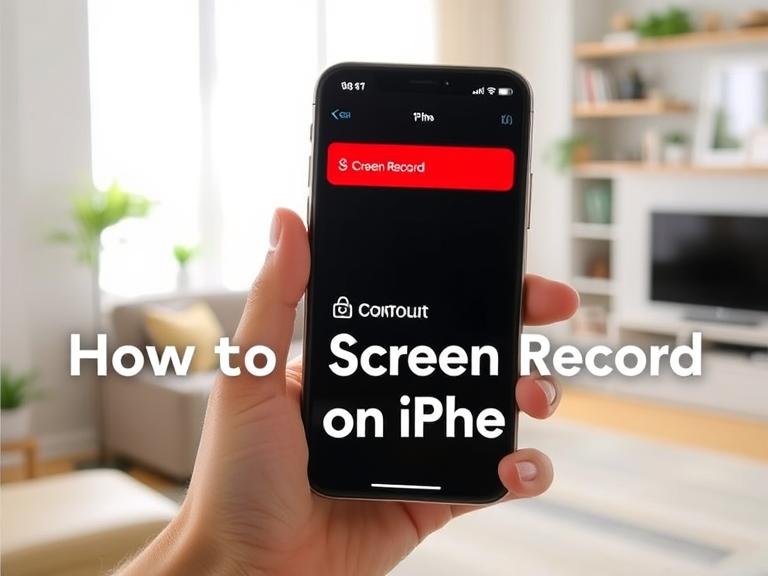How to Screen Record on iPhone: Screen recording on an iPhone is a useful feature that allows you to capture your screen activity for tutorials, gaming, troubleshooting, or sharing content. Whether you’re new to iPhones or just haven’t used this feature before, this guide will walk you through the entire process.
Table of Contents
How to Enable Screen Recording on iPhone
Before you can start recording your screen, you need to enable the Screen Recording feature in the Control Center. Here’s how:
- Open Settings – Tap the Settings app on your iPhone.
- Go to Control Center – Scroll down and select Control Center.
- Customize Controls – Tap Customize Controls.
- Add Screen Recording – Under More Controls, find Screen Recording and tap the green + button to add it to your Control Center.
Once added, you can access Screen Recording quickly from the Control Center.
How to Start a Screen Recording
Now that Screen Recording is enabled, follow these steps to start recording:
- Open Control Center – Swipe down from the top-right corner (iPhone X and later) or swipe up from the bottom (iPhone 8 and earlier) to open the Control Center.
- Tap the Screen Record Button – It looks like a solid circle inside another circle.
- Wait for the Countdown – A 3-second countdown will begin before recording starts.
- Recording Starts – The status bar at the top of your screen will turn red, indicating that recording is active.
To stop recording, tap the red status bar and confirm, or open the Control Center again and tap the Screen Record button.
How to Record Sound While Screen Recording
By default, the iPhone screen recorder does not capture internal audio (like app sounds or music). If you want to record audio along with your screen recording:
- Long-press the Screen Record button in the Control Center.
- Tap the Microphone button to turn it on (it will turn red when active).
- Press Start Recording – Your iPhone will now capture both screen activity and microphone audio.
Note: If you’re recording gameplay or media with sound, iOS does not allow internal audio recording due to copyright restrictions. Only microphone audio can be recorded.
Where to Find Screen Recordings
All screen recordings are automatically saved to your Photos app. To access them:
- Open the Photos app.
- Go to the Albums tab.
- Select Media Types > Screen Recordings.
From here, you can edit, share, or delete your recordings.
Tips for Better Screen Recordings
- Close Unnecessary Apps – This prevents notifications from interrupting your recording.
- Use Do Not Disturb Mode – Ensures calls or alerts don’t appear on your recording.
- Clean Up Your Screen – Close unused apps and clear your home screen for a cleaner recording.
- Edit Before Sharing – Use the built-in editing tools in the Photos app to trim unwanted parts.
Troubleshooting Screen Recording Issues
If your screen recording isn’t working, try these fixes:
- Restart your iPhone – Sometimes, a simple reboot resolves the issue.
- Check Storage Space – If your iPhone storage is full, recordings may fail to save.
- Update iOS – Ensure you’re running the latest iOS version for optimal performance.
- Re-add Screen Recording to Control Center – Remove and re-add the Screen Recording shortcut.
FAQs About Screen Recording on iPhone
1. Can I screen record FaceTime calls?
No, Apple restricts screen recording during FaceTime calls for privacy reasons.
2. Why is my screen recording not saving?
This could be due to low storage, a software glitch, or an interrupted recording. Try restarting your iPhone.
3. How long can I screen record on an iPhone?
There’s no strict limit, but long recordings consume storage and battery.
4. Can I screen record Netflix or other streaming apps?
No, DRM-protected content (like Netflix, Disney+, etc.) blocks screen recording.
5. Does screen recording drain battery?
Yes, extended screen recording can use more battery. Keep your iPhone charged if recording for long periods.
Conclusion
Screen recording on an iPhone is a simple yet powerful tool for capturing and sharing your screen activity. By following this guide, you can easily enable, use, and manage screen recordings on your device. Whether for tutorials, troubleshooting, or content creation, this feature enhances your iPhone’s functionality.