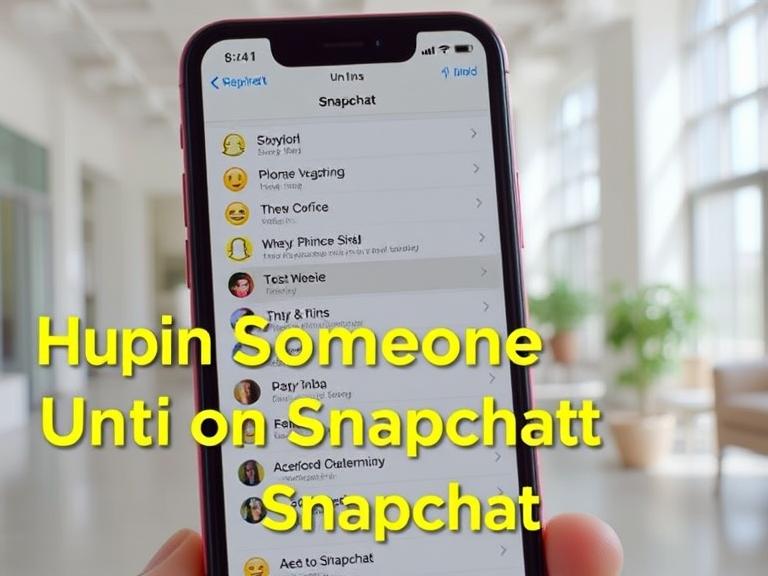Snapchat is one of the most popular social media platforms for sharing moments, chatting with friends, and staying connected through snaps and streaks. One of its handy features is the “Pin” option, which allows you to keep a specific chat or conversation at the top of your chat list for easy access.
However, there may come a time when you no longer want that person’s chat to remain pinned. In such cases, knowing how to unpin someone on Snapchat becomes essential. This guide will explain the process in detail, along with tips, reasons you might want to unpin someone, and answers to frequently asked questions.
Table of Contents
What Does “Pinning” Mean on Snapchat?
On Snapchat, pinning means keeping a conversation fixed at the top of your chat screen so it’s easy to find. This can be done with friends, groups, or even brand accounts.
For example:
- You might pin your best friend’s chat so you never lose track of your conversations.
- You might pin a group chat you’re actively engaging in.
When a conversation is pinned, it stays at the top, regardless of when you last sent or received a message.
Why You Might Want to Unpin Someone on Snapchat
There are several reasons why you might decide to unpin a conversation:
- Change in priorities – You no longer chat with that person as often.
- Decluttering your chat list – Too many pinned chats can be distracting.
- Ending a streak or active conversation – You might want to focus on other people.
- Privacy reasons – You don’t want others to see who you prioritize in chats.
Whatever the reason, unpinning is quick and easy.
How to Unpin Someone on Snapchat – Step-by-Step
The unpinning process works the same on iOS and Android, with slight variations in the menu names.
For iPhone (iOS) Users
- Open Snapchat – Launch the Snapchat app and log in if necessary.
- Go to the Chat Screen – Swipe right from the camera screen to access your chats.
- Find the Pinned Chat – Look for the conversation that’s pinned at the top.
- Press and Hold the Chat – A pop-up menu will appear.
- Select “Chat Settings” – From the menu, tap on “Chat Settings.”
- Tap “Unpin Conversation” – The conversation will immediately move down to its normal position in the chat list.
For Android Users
- Open Snapchat – Launch the app and sign in.
- Go to Chats – Swipe right to open your chat list.
- Locate the Pinned Conversation – It will be at the top of your chat list.
- Press and Hold – A menu will appear with several options.
- Choose “Chat Settings” – Tap it to open the settings for that conversation.
- Select “Unpin Conversation” – The chat will no longer stay fixed at the top.
Alternative Method – Changing Pinned Settings
Snapchat also lets you customize your pinned conversations in Settings:
- Tap your profile icon.
- Tap the gear icon (Settings) in the top-right corner.
- Scroll to “Manage” under the “Privacy” section.
- Select “Friend Emojis.”
- Tap “Pinned Conversation” and remove or replace it with another emoji.
While this doesn’t exactly “unpin” in the traditional sense, it allows you to reassign pins without going into each chat.
Tips for Managing Snapchat Conversations
- Limit pins to a few important chats so your list stays organized.
- Use emojis to visually identify special chats instead of pinning too many.
- Regularly review your pinned conversations to keep them relevant.
What Happens When You Unpin Someone on Snapchat?
When you unpin a conversation:
- The chat moves down your list based on when you last interacted.
- No notification is sent to the other person.
- All messages and snaps remain in the conversation history.
This means you can unpin someone without worrying about hurting their feelings or losing your chat data.
Common Mistakes to Avoid
- Thinking unpinning deletes chats – It does not. Your messages remain safe.
- Confusing block/mute with unpin – Blocking removes them from your friend list, while unpinning only changes chat order.
- Forgetting to update pins – Old pinned chats can clutter your space.
Benefits of Unpinning
- More space for active chats.
- Better focus on current conversations.
- A cleaner, less overwhelming chat list.
Conclusion
Learning how to unpin someone on Snapchat is a simple yet useful skill for managing your conversations efficiently. Whether you’re reorganizing your chat list, ending a streak, or simply decluttering, the process takes just a few seconds.
By unpinning, you can keep your Snapchat experience organized and focused on the people and groups that matter most to you right now.
Frequently Asked Questions (FAQs)
1. Will the other person know if I unpin them?
No, Snapchat does not send any notification when you unpin a conversation. The change is only visible to you.
2. Can I re-pin someone after unpinning?
Yes. Simply press and hold their chat again, go to “Chat Settings,” and select “Pin Conversation.”
3. Does unpinning delete saved messages?
No. All saved messages and snaps remain in the chat history.
4. How many conversations can I pin on Snapchat?
Currently, you can pin up to three conversations at a time.
5. Can I unpin a group chat?
Yes. The same unpin steps work for both individual and group chats.
6. Is pinning available on all devices?
Yes, pinning and unpinning are available on both iOS and Android devices, but menu wording may vary slightly.