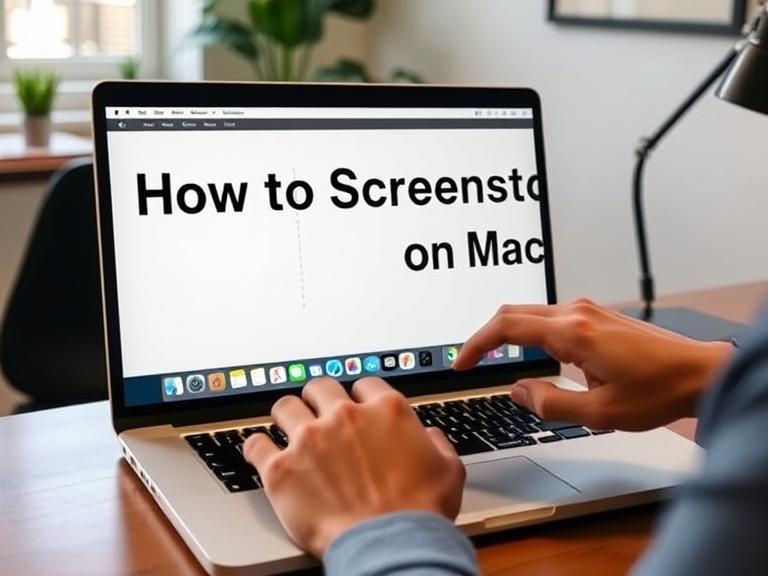Taking a screenshot on a Mac is one of the simplest yet most useful skills you can learn. Whether you’re saving an important receipt, capturing a portion of a webpage, or sharing a funny conversation with friends, macOS offers multiple built-in methods to take high-quality screenshots without needing any third-party software.
In this comprehensive guide, we’ll explain how to screenshot on Mac using different methods, explore advanced features, and offer troubleshooting tips for when things don’t go as planned.
Table of Contents
1. Understanding Screenshot Options on Mac
Unlike Windows, where you have a “Print Screen” button, Mac devices rely on specific keyboard shortcuts to capture images of your screen. These shortcuts allow you to take:
- Full-screen screenshots
- Partial or selected area screenshots
- Window-specific screenshots
Apple also provides an easy way to edit, annotate, and save screenshots instantly through the Screenshot Toolbar.
2. How to Take a Full-Screen Screenshot
If you want to capture everything on your Mac’s display, follow these steps:
Keyboard Shortcut:
Command (⌘) + Shift + 3
Steps:
- Press Command + Shift + 3 simultaneously.
- Your Mac will instantly capture the entire screen.
- The screenshot will appear as a thumbnail in the bottom-right corner of the screen (macOS Mojave and later). You can click it to edit, or simply let it save automatically.
Where it saves: By default, screenshots are saved to your desktop as .png files.
3. How to Capture a Selected Portion of the Screen
Sometimes you don’t need the entire screen—just a specific area.
Keyboard Shortcut:
Command (⌘) + Shift + 4
Steps:
- Press Command + Shift + 4.
- Your cursor will turn into a crosshair pointer.
- Click and drag to select the portion you want to capture.
- Release the mouse or trackpad to take the screenshot.
Pro Tip: If you want to adjust the selected area before capturing, press and hold the Spacebar while dragging to reposition the selection.
4. How to Screenshot a Specific Window
If you only want to capture a single window without the background clutter:
Keyboard Shortcut:
Command (⌘) + Shift + 4, then press Spacebar
Steps:
- Press Command + Shift + 4.
- Tap the Spacebar once—the cursor will turn into a camera icon.
- Hover over the window you want to capture.
- Click to take the screenshot.
This method automatically adds a drop shadow effect around the window for a cleaner look. If you want to remove the shadow, hold the Option (⌥) key before clicking.
5. Using the Screenshot Toolbar (macOS Mojave and Later)
Apple introduced the Screenshot Toolbar to give users more control over their captures.
Keyboard Shortcut:
Command (⌘) + Shift + 5
Steps:
- Press Command + Shift + 5.
- A small toolbar will appear at the bottom of your screen.
- You’ll see options to:
- Capture the entire screen
- Capture a selected window
- Capture a selected portion
- Record the entire screen (video)
- Record a selected portion (video)
- Choose your preferred option and click Capture.
You can also set a timer delay and select a custom save location from the options menu.
6. How to Screenshot the Touch Bar
If your MacBook has a Touch Bar, you can even capture what’s displayed on it.
Keyboard Shortcut:
Command (⌘) + Shift + 6
Steps:
- Press Command + Shift + 6.
- The image of your Touch Bar will be saved to your desktop.
This is useful for sharing settings, shortcuts, or app controls that appear on the Touch Bar.
7. Changing the Default Save Location for Screenshots
By default, macOS saves screenshots to the desktop. However, if you take many screenshots, your desktop can become cluttered.
To change the location:
- Press Command + Shift + 5 to open the Screenshot Toolbar.
- Click Options.
- Under “Save to,” choose a different location (e.g., Documents, Downloads, or a custom folder).
8. Editing and Annotating Screenshots
macOS lets you edit screenshots instantly without opening another app.
Steps:
- After taking a screenshot, click the thumbnail that appears in the bottom-right corner.
- Use the Markup tools to draw, highlight, add text, or insert shapes.
- When done, click Done to save changes or Share to send directly.
9. How to Copy a Screenshot to Clipboard
Instead of saving a screenshot to your desktop, you can copy it directly to the clipboard.
To copy a full-screen screenshot:
Press Command + Control + Shift + 3
To copy a selected portion:
Press Command + Control + Shift + 4, then select the area.
You can paste the copied screenshot into an app (like Word, Photoshop, or an email) using Command + V.
10. Troubleshooting Screenshot Issues
If screenshots aren’t working, try these fixes:
- Check shortcut settings: Go to System Settings → Keyboard → Keyboard Shortcuts → Screenshots and make sure the shortcuts are enabled.
- Restart your Mac: Sometimes, a simple restart fixes temporary glitches.
- Update macOS: Bugs that affect screenshot tools may be resolved in updates.
- Check storage space: If your Mac is low on space, screenshots might fail to save.
11. Third-Party Screenshot Tools
While macOS has powerful built-in options, you might prefer third-party tools for advanced features. Popular choices include:
- Snagit – For professional editing and scrolling captures.
- CleanShot X – Minimal design with cloud storage.
- Lightshot – Quick sharing and editing options.
These can be especially useful for users who take screenshots frequently for work or creative projects.
Conclusion
Learning how to screenshot on Mac can greatly improve your workflow, whether you’re a student, professional, or casual user. With multiple shortcuts, a dedicated screenshot toolbar, and built-in editing tools, macOS makes it incredibly easy to capture and share what’s on your screen. Once you get comfortable with these methods, you’ll be able to take screenshots faster and more efficiently than ever.
FAQs – How to Screenshot on Mac
1. How do I take a screenshot on Mac without the keyboard?
You can use the Screenshot Toolbar by pressing Command + Shift + 5 and clicking the capture option you want.
2. Where are my screenshots saved on Mac?
By default, they are saved to your desktop, but you can change this in the Screenshot Toolbar’s “Options” menu.
3. How do I take a screenshot without saving it?
Hold down the Control key with your shortcut to copy the screenshot to the clipboard instead of saving it.
4. Can I take a scrolling screenshot on Mac?
macOS doesn’t have a native scrolling screenshot feature, but third-party apps like Snagit or CleanShot X can do it.
5. Why is my screenshot shortcut not working?
Check your keyboard shortcut settings in System Settings → Keyboard → Keyboard Shortcuts and ensure screenshots are enabled.
6. What format are Mac screenshots saved in?
By default, they are saved as PNG files, but you can change this using Terminal commands if needed.
7. Can I take screenshots in Safe Mode?
Yes, most screenshot functions still work in Safe Mode, but some editing features may be limited.
How to screenshot on Mac:
To take a screenshot on Mac, press Command (⌘) + Shift + 3 for the full screen, Command + Shift + 4 for a selected portion, or Command + Shift + 4 then Spacebar for a specific window. For more options, press Command + Shift + 5 to open the Screenshot Toolbar, where you can capture images or record videos of your screen. Screenshots save to your desktop by default.