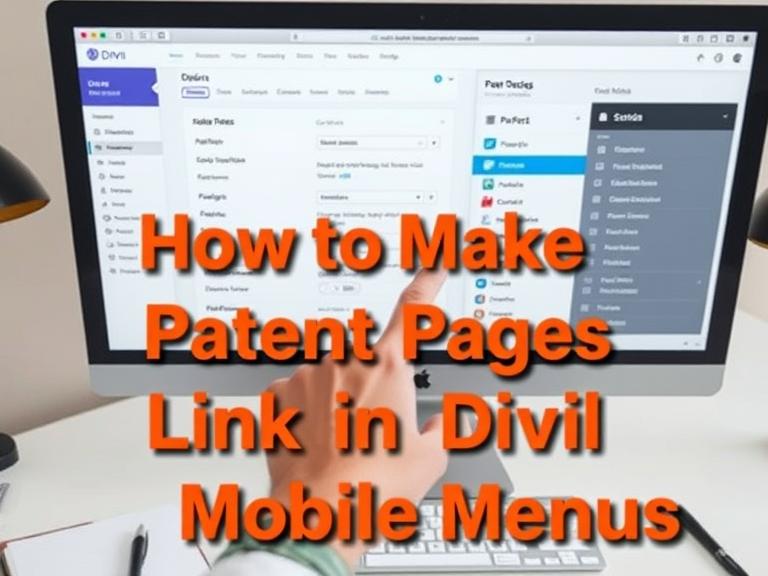How to Make Parent Pages Link in Divi Mobile Menus: Creating an intuitive navigation experience on mobile devices is crucial for website success. One common challenge Divi users face is making parent pages clickable in mobile menus. By default, parent pages in Divi mobile menus often serve only as dropdown toggles, preventing users from accessing the parent page content directly. This comprehensive guide will walk you through multiple methods to enable parent page links in your Divi mobile menus.
Table of Contents
Understanding the Mobile Menu Structure
Before diving into solutions, it’s important to understand how Divi mobile menus function. When you create a dropdown menu with parent and child pages, the mobile version typically transforms these into collapsible sections. The parent page becomes a toggle button that expands to reveal child pages, but clicking the parent doesn’t navigate to that page’s content.
This behavior can frustrate users who want to access the parent page directly from their mobile device. Fortunately, several approaches can resolve this issue and improve your mobile user experience.
Method 1: Using Divi Theme Customizer Settings
The most straightforward approach involves adjusting your Divi theme settings through the WordPress Customizer.
Navigate to your WordPress dashboard and go to Appearance > Customize. Look for the Header & Navigation section, then find Mobile Menu options. Within these settings, you’ll discover options related to dropdown behavior on mobile devices.
Some Divi versions include a setting called “Make Dropdown Parents Clickable” or similar functionality. Enabling this option allows parent pages to function as both navigation links and dropdown toggles. Users can tap once to visit the parent page or use a separate toggle button to expand child pages.
If you don’t see this option in your current Divi version, don need to explore alternative methods.
Method 2: Custom CSS Implementation
Adding custom CSS provides more control over mobile menu behavior. This method requires basic CSS knowledge but offers flexibility in customization.
Access your WordPress dashboard and navigate to Appearance > Customize > Additional CSS. Alternatively, you can add CSS through Divi Theme Options under the Custom CSS tab.
The key is targeting the mobile menu elements specifically. You’ll need to modify the CSS that controls how parent links behave when clicked or tapped. The solution typically involves adjusting the pointer-events property and ensuring that parent links maintain their href attributes.
This approach requires careful testing across different mobile devices to ensure consistent behavior. Remember that CSS changes affect all mobile menus on your site, so consider the impact on your overall navigation structure.
Method 3: Child Theme Modifications
For more advanced users comfortable with PHP, modifying your child theme files provides the most comprehensive solution. This method involves editing the functions.php file or creating custom navigation functions.
First, ensure you’re using a child theme to protect your customizations from theme updates. If you don’t have a child theme, create one before proceeding with file modifications.
The modification typically involves hooking into Divi’s mobile menu generation process and altering how parent links are rendered. This might include adding custom JavaScript or PHP functions that change the default behavior.
This method requires backup procedures and careful testing, as incorrect modifications can break your website’s functionality.
Method 4: Plugin Solutions
Several WordPress plugins address mobile menu functionality issues. These plugins often provide user-friendly interfaces for customizing mobile navigation behavior without requiring code modifications.
Look for plugins specifically designed for mobile menu enhancement or general navigation improvements. Many of these plugins work seamlessly with Divi and offer options to make parent pages clickable in mobile menus.
When selecting a plugin, consider factors like compatibility with your Divi version, update frequency, user reviews, and support quality. Always test plugins on a staging site before implementing them on your live website.
Testing Your Implementation
Regardless of which method you choose, thorough testing is essential. Mobile devices vary significantly in screen sizes, browsers, and touch behaviors. Test your mobile menu functionality across multiple devices and browsers to ensure consistent performance.
Pay attention to user experience elements like touch target sizes, loading speeds, and visual feedback when users interact with menu items. The goal is creating an intuitive navigation experience that works seamlessly across all mobile devices.
Consider using browser developer tools to simulate various mobile devices during testing. However, remember that real device testing often reveals issues that simulations might miss.
Best Practices for Mobile Navigation
Beyond making parent pages clickable, consider these additional mobile navigation best practices. Ensure adequate spacing between menu items to prevent accidental taps. Use clear visual indicators to show which items have dropdown menus. Implement smooth animations for menu transitions to enhance user experience.
Consider the overall mobile user journey when designing your navigation structure. Sometimes simplifying your menu hierarchy or reorganizing content can eliminate the need for complex dropdown structures entirely.
Troubleshooting Common Issues
If your parent page links aren’t working after implementation, several factors might be causing problems. JavaScript conflicts with other plugins or themes can interfere with mobile menu functionality. Check your browser console for JavaScript errors that might indicate conflicts.
Caching plugins sometimes prevent changes from appearing immediately. Clear all caches after making modifications to see your changes take effect. Additionally, ensure your Divi theme is updated to the latest version, as newer releases often include improved mobile menu functionality.
Maintaining Your Mobile Menu Solution
Once you’ve successfully implemented clickable parent pages, establish a maintenance routine. Regular theme updates might affect custom modifications, so monitor your mobile menu functionality after each update.
Document your customizations for future reference or when working with developers. This documentation becomes invaluable when troubleshooting issues or making additional modifications.
Frequently Asked Questions
Q: Will making parent pages clickable affect my desktop menu? A: Most implementation methods specifically target mobile menus, leaving desktop navigation unchanged. However, always test both versions after making modifications.
Q: Can I make only certain parent pages clickable? A: Yes, with custom CSS or PHP modifications, you can target specific menu items by their classes or IDs to create selective clickable behavior.
Q: What happens if I update my Divi theme after making modifications? A: Custom CSS additions typically survive theme updates, but PHP modifications in the main theme files will be lost. Always use a child theme for PHP customizations.
Q: Are there any SEO implications of changing mobile menu behavior? A: Making parent pages clickable generally improves user experience, which can positively impact SEO. Ensure all links remain crawlable and accessible.
Q: How do I know if my mobile menu changes are working correctly? A: Test on actual mobile devices using different browsers. Check that parent pages load properly when tapped and that dropdown functionality still works as expected.