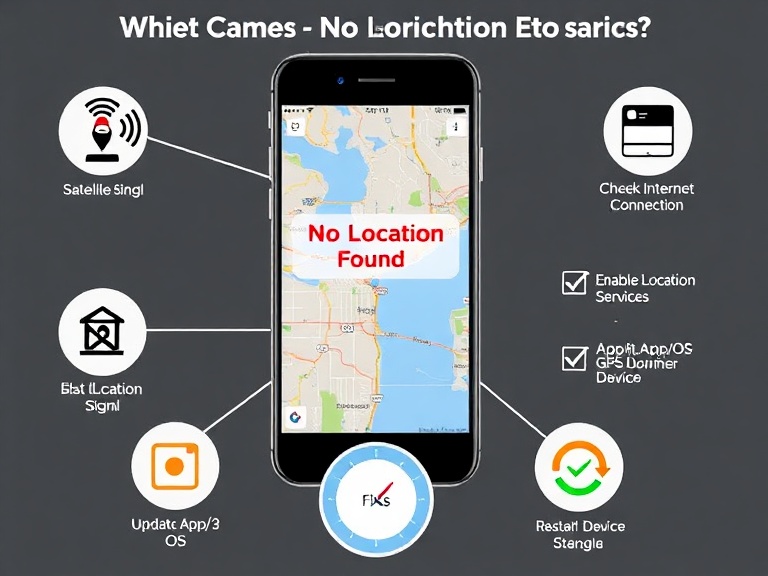What Does No Location Found Mean? Have you ever encountered the frustrating message “No Location Found” on your phone, GPS device, or mapping app? This error can disrupt navigation, tracking, or location-based services, leaving you unsure of what went wrong.
In this article, we’ll explore what “No Location Found” means, its common causes, and how to fix it. Whether you’re using Google Maps, Find My iPhone, or another location-based service, understanding this issue will help you resolve it quickly.
Table of Contents
What Does “No Location Found” Mean?
The message “No Location Found” appears when a device or application fails to determine your current geographic position. This can happen for several reasons, including:
- GPS signal loss (weak or blocked signal)
- Disabled location services (phone settings preventing tracking)
- App or software glitches (temporary bugs in mapping apps)
- Network issues (poor cellular or Wi-Fi connectivity)
- Device hardware problems (faulty GPS chip)
This error is common across various platforms, including:
✔️ Google Maps
✔️ Apple Maps
✔️ Find My iPhone/Android
✔️ Fitness trackers & location-sharing apps
Common Causes of “No Location Found”
1. Weak or Blocked GPS Signal
GPS relies on satellite signals, which can be disrupted by:
- Tall buildings (urban areas with skyscrapers)
- Tunnels or underground locations
- Dense forests or mountainous regions
- Bad weather conditions (heavy clouds, storms)
📌 Fix: Move to an open area or wait for a stronger signal.
2. Location Services Turned Off
If GPS or location permissions are disabled, apps can’t access your position.
📌 Fix (Android):
- Go to Settings > Location and toggle it ON.
- Check app permissions under Settings > Apps > [App Name] > Permissions.
📌 Fix (iPhone):
- Open Settings > Privacy > Location Services and enable it.
- Ensure the app has permission (While Using the App or Always).
3. Outdated or Buggy App
An outdated app may malfunction, causing location errors.
📌 Fix:
- Update the app via Google Play Store or Apple App Store.
- Clear the app’s cache (Android: Settings > Apps > Storage > Clear Cache).
- Restart the app or device.
4. Poor Internet Connection
Many location services (like Google Maps) require mobile data or Wi-Fi for real-time tracking.
📌 Fix:
- Switch between Wi-Fi and mobile data.
- Enable Airplane Mode for 10 seconds, then disable it to reset the connection.
5. Device Hardware Issues
If your phone’s GPS antenna is damaged, it may fail to detect location.
📌 Fix:
- Test GPS with another app (e.g., Google Maps vs. Waze).
- If the problem persists, contact device support.
How to Fix “No Location Found” on Popular Apps
🔹 Google Maps
- Check internet connection (Wi-Fi/mobile data).
- Restart Google Maps or your phone.
- Calibrate GPS by opening Google Maps and making a figure-8 motion with your phone.
🔹 Find My iPhone/Android
- Ensure location sharing is enabled in settings.
- Verify the device has battery and internet access.
- If the device is offline, it may show “No Location Found.”
🔹 Fitness Trackers (Fitbit, Garmin, etc.)
- Sync the device with the app.
- Enable GPS permissions for the fitness app.
- Restart the tracker if GPS fails.
FAQs About “No Location Found”
❓ Why does my phone say “No Location Found” when sharing live location?
This usually means the other person’s device has GPS turned off, is offline, or the app crashed.
❓ Does “No Location Found” mean someone turned off their location?
Not always—it could also mean poor signal, dead battery, or app failure.
❓ Can a phone still be tracked if it says “No Location Found”?
If the device is off or in Airplane Mode, tracking is impossible until it reconnects.
❓ How do I fix “No Location Found” on Snapchat?
- Enable Location Permissions for Snapchat.
- Restart the app or phone.
- Check if Snapchat’s Ghost Mode is disabled.
❓ Why does my car GPS say “No Location Found”?
Possible GPS antenna failure or outdated maps. Try resetting the system or updating software.
Conclusion
The “No Location Found” error occurs due to GPS issues, disabled permissions, poor signal, or app glitches. By troubleshooting step-by-step—checking location settings, restarting devices, and ensuring a stable connection—you can usually resolve the problem quickly.
If the issue persists, consider updating your device, testing another GPS app, or seeking technical support. Understanding these fixes ensures you’ll never be left stranded without navigation again!