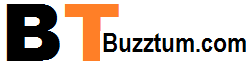Do you know why people edit PDF files? The PDF file is a versatile file format. You can create different documents in PDF format such as CV, video, official reports and share with colleagues easily. Additionally, 80 percent of educational institutions use PDF file format to provide study material to students and also prefer this file format for assignments and presentations. But the problem is that it is not easy to make changes in PDF files.
Undoubtedly, it’s very convenient to create PDFs, but editing of PDF files is problematic. I personally experienced this thing a few days ago; I hired a person on behalf of my company to create a finance report. That person provided me with a finance report in PDF format. Still, some editing was needed such as spelling mistakes, wrong information and a watermark of our company was missing, so I wanted to edit the PDF file. But I failed to make quick changes because PDF editing is possible only with good editing tools.
So, what should we do in such cases? When editing is necessary, get help from PDF editors in such situations. Unfortunately, there are tons of PDF editor for editing, but only a few are both useful and free of charge.
How to edit PDFs easily for free?
iTop PDF is a feature-loaded editing tool that gained popularity in different fields. This is a web-based free PDF editor that allows you to edit PDF files in a professional way. Do you want to learn how to edit the file with iTop PDF? Yes? You will be happy to know that it will teach you how to edit files in different ways.
Step 1: Download iTop PDF
First, visit the iTop website to get iTop PDF on your PC for PDF editing. Download it and install it on your device.
Step2: launch iTop PDF
After the installation, launch the iTop Application, and the icon will be visible on the desktop. now click it
Step 3: Edit your file
For editing, open the Application, enter into iTop’s user-friendly interface add your PDF file from the device; after the adding, you will see eight different options
here; you can do a lot of things in editing.
A: Add or remove text
The iTop PDF lets the users add any text. add your file first, then Click on the “Add text” option and write text, choose your desired font and size, select colour, and drag it to the position you want to add.
You can add unlimited text in different positions.
B: Add image
Adding any image in a PDF file is easy. Click on the option “Add image” to add an image in a PDF file. Choose an image from your device and add an image on any section or page of the PDF file. You can set the transparency of the image, rotate it, add text to the photo, and you can add a link to the picture.
Additionally, if you want to add any comment on an image you can add by clicking on image, it will show you options.
C: Edit content
For editing any written information, tap on “Edit content”. Click on that sentence or word edit it.
For example, if there is any spelling mistake in your document, edit it quickly.
D: Watermark
You can add a watermark on any PDF document to protect it from being misused. iTop PDF lets you customize a watermark for your company or brand. you can choose any format, any colour and character for creating your watermark.
Additionally, you can edit the already added watermark and completely remove the watermark from any device
E: Add or link
If your file already has links and you think these links are harmful to your file, you can remove these links by clicking on the option “link”. if you want to add any link, you can add a link by tapping on add or edit link option.
Other epic features of iTop PDF
Besides adding or removing text, watermarks, links, add pictures, the iTop PDF has many useful features that help the users to perform different tasks such as
- Convert PDF file
PDF files are easy to convert into different formats. Click on the option “Convert” and convert it into excel, word, image, Text, PPT, PDF/FA, etc.
- Compress
To reduce the PDF file size, you should choose a saved file; after adding a file, tap on the “Compress” option; iTop PDF will show you the compressed file in one nanosecond without disturbing the quality of content.
- E-sign
Click on the last option tools and next tap on the signature to add signature
The iTop PDF helps you convert PDF format to word, image, and other formats.
- Fill forms
It is easy to fill any PDF form via iTop PDF. add your form in iTop PDF tool, after adding click on edit option and tap on edit content and fill your form quickly.
- Combine PDF
If you want to combine any PDF files, together you can combine them in one click. tap on “pages” option next click on combine option, select files and click on combine. the iTop tool will start combing your files.
Additionally, you can split PDF files pages, select pages number, and split them
- Protect file
To add encryption, tap on the “protect” option and next click on encrypt, add password, confirm the password and protect your file.
if a file is already encrypted, you can quickly decrypt it here.
4. Summary
It is very easy for PDF users to create PDF files in bulk in a short time and these files are easily shareable with other people, but PDF users face real problems in editing because they have no inbuilt option to edit PDF files but thanks to technology that introduced thousands of PDF editing tools, few of PDF editing tools are paid, and few are available free of cost. But if you are looking for free high professional PDF editing software, Download the iTop PDF editing tool because this tool offers a bundle of editing tools free of cost.