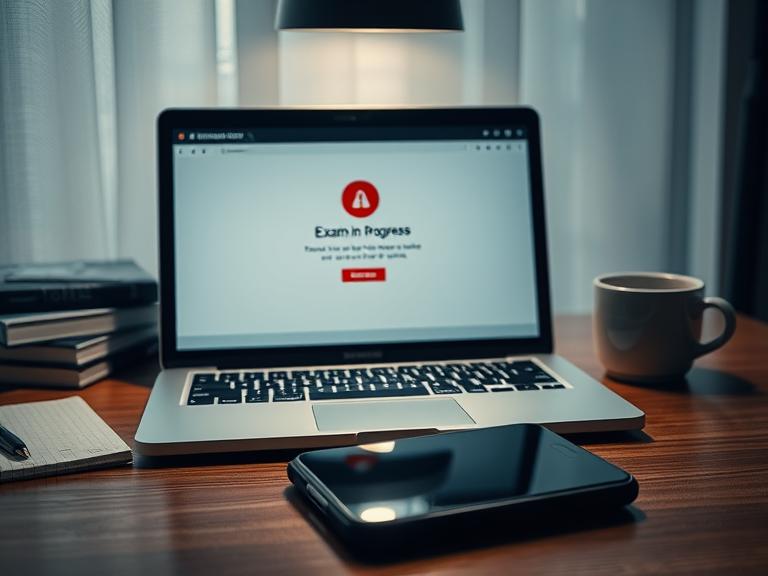The modern educational and professional testing environment has been revolutionized by digital proctoring tools. At the forefront of this shift is the LockDown Browser, a specialized web browser that creates a secure, controlled environment for taking online exams. It restricts users from accessing other applications, printing, copying, visiting certain websites, or performing many other functions that could be used to gain an unfair advantage. A natural question arises in this high-stakes, digitally secure context: “What AI extensions can I use with a LockDown Browser?” The short, definitive answer is: virtually none that are not explicitly whitelisted by your institution.
The very purpose of the LockDown Browser is to prevent any external software, including browser extensions, from interacting with the testing environment. This article will delve into the technical reasons why, explore the boundaries of what is possible, and discuss the ethical and practical implications of attempting to bypass these security measures.
Table of Contents
The Core Function: How a LockDown Browser Works
To understand why AI extensions are incompatible, one must first understand the architecture of a LockDown Browser. It is not a simple plugin or a mode within Chrome or Firefox; it is a standalone application that takes over your entire computer session.
- Exclusive Control: When launched, it becomes the only application you can use. You cannot alt-tab (or Command-Tab) to another program, access the system toolbar, or use keyboard shortcuts to open new windows.
- Process Monitoring: The browser actively monitors running processes on your computer. If it detects an unauthorized program (like a screen recorder, remote desktop software, or a communication app), it can flag the activity for your instructor or even shut down the exam.
- Extension Blocking: Standard browser extensions are completely disabled. The LockDown Browser launches a pristine, clean version of its built-in browser engine with no add-ons, toolbars, or plugins enabled. This is a fundamental feature, not an oversight.
The Incompatibility: Why AI Extensions Are Blocked
AI-powered browser extensions, such as ChatGPT-based copilots, Grammarly, QuillBot, or any tool that offers real-time writing assistance, research, or answer generation, function by reading and sometimes injecting code into the web pages you visit.
- Violation of Core Security: Allowing an extension to read the exam questions would be a direct violation of the test’s integrity. The LockDown Browser is designed to prevent exactly this kind of data exfiltration.
- Detection and Consequences: Even if you found a way to pre-load an AI extension before launching the LockDown Browser (which is highly unlikely to work), the proctoring software would almost certainly detect it. This detection is reported as a violation. Consequences can range from a simple flag on your exam for instructor review to an immediate forced closure of the test, resulting in a zero score, or even formal academic disciplinary action for cheating.
- The “Whitelist” Exception: The only potential exception is if your institution or exam administrator has specifically whitelisted a certain accessibility tool. For example, a screen reader for visually impaired students or a specific dictionary extension for language learners. This is a conscious, administrative decision, not a loophole for test-takers to exploit. General-purpose AI assistants would never be on such a list.
Ethical and Academic Integrity Considerations
Attempting to use an AI tool during a proctored exam is a clear breach of academic integrity. The purpose of any exam is to assess your understanding and mastery of the material. Using an AI to generate answers undermines:
- The Value of Your Education: You are ultimately short-changing your own learning process. The goal of education is to build knowledge and skills, not merely to collect grades.
- Fairness to Peers: It creates an unfair advantage over other students who are following the rules and being assessed on their own work.
- Institutional Trust: Such actions violate the trust placed in you by your instructors and institution, and can have long-term consequences on your academic record.
What You Can Do: Legitimate Preparation
Instead of seeking ways to circumvent security, focus your energy on legitimate preparation:
- Thoroughly Test the Browser: Most institutions provide a practice exam or a “test quiz” to ensure the LockDown Browser installs and functions correctly on your machine. Use it. This helps you avoid technical panic on exam day.
- Prepare Your Environment: Since you can’t access other tabs, prepare your physical space. Have a glass of water, any permitted physical materials (like a calculator or formula sheet, if allowed), and a stable power source ready.
- Communicate with Your Instructor: If you have a legitimate need for a specific software tool due to a disability, discuss it with your instructor or the disability resource center well before the exam. They can determine if an accommodation or whitelisting is possible.
- Study the Material: This is the most effective “tool” at your disposal. Confidence in your knowledge is the best way to alleviate the pressure that might make cheating seem tempting.
The Future of AI and Proctored Assessments
The relationship between AI and testing is evolving. Some educational platforms are beginning to integrate AI tools directly into their learning environments outside of exams. Furthermore, instructors are redesigning assessments to be “AI-resistant,” focusing more on process, reflection, personalized projects, and in-class discussions rather than on questions easily answered by a language model.
The LockDown Browser and AI extensions exist in fundamentally opposing spheres: one for secure, closed-book assessment, and the other for open-ended, assistive exploration. Understanding and respecting this boundary is crucial for success and integrity in the digital learning age.
Informational FAQs
Q1: Can I use a second device, like my phone or a tablet, with an AI app while using LockDown Browser on my computer?
A: This is strongly discouraged and is considered cheating. While the LockDown Browser only controls your computer, many exam protocols require you to show your room via a webcam to ensure no unauthorized devices or materials are present. Using a second device would be a blatant violation of academic integrity policies.
Q2: My grammar checker (like Grammarly) sometimes runs in the background. Will LockDown Browser mistake this for cheating?
A: The LockDown Browser is designed to block such applications from interacting with it. However, if the software has a background process that the proctoring system detects, it could potentially be flagged. It is highly recommended to fully close all such applications before launching the LockDown Browser. You can often do this by right-clicking the icon in your system tray (Windows) or menu bar (Mac) and selecting “Quit.”
Q3: What should I do if LockDown Browser flags a legitimate program I need, like a screen reader?
A: Contact your instructor and your institution’s disability resource center immediately. Do not attempt the exam until this is resolved. They can work with the LockDown Browser’s support to whitelist the necessary accessibility software for your accommodation.
Q4: Is using a voice-activated AI (like asking Siri or Alexa a question) during an exam considered cheating?
A: Absolutely. Any form of soliciting external assistance, whether from another person, a website, or an AI, is a violation of exam rules and academic integrity policies. You are expected to work independently on the exam based on your own knowledge.
Q5: I’m worried about my privacy with proctoring software. What data does it collect?
A: LockDown Browser and its accompanying monitoring service (if used) typically collect data such as your webcam video, microphone audio, screen capture, and a log of processes running on your computer during the exam. This data is usually stored securely by your institution and is governed by their privacy policies and relevant data protection laws (like FERPA in the U.S.). You should review your institution’s guidelines on data collection for online proctoring.