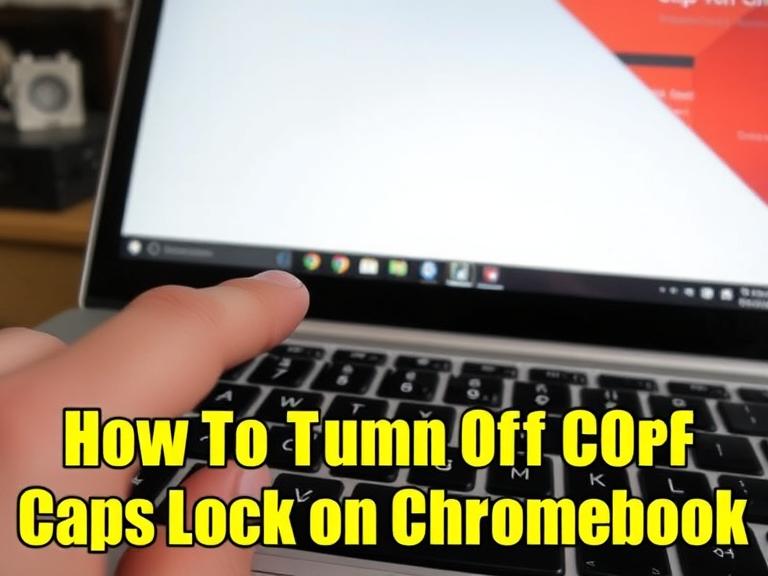Chromebooks are widely appreciated for their simplicity, fast boot times, and integration with Google’s ecosystem. However, if you’re switching from a traditional Windows or macOS laptop to a Chromebook, you might find certain keys and functions slightly different. One such commonly misunderstood function is the Caps Lock key—or rather, the lack of it. If you’ve accidentally activated caps lock or want to know how to turn it off, don’t worry. This guide will explain everything you need to know about how to turn off caps lock on Chromebook, and provide tips on managing keyboard shortcuts efficiently.
Table of Contents
Understanding the Chromebook Keyboard
Before diving into how to disable caps lock, it’s helpful to understand how the Chromebook keyboard differs from those of other systems:
- No Dedicated Caps Lock Key: Unlike Windows or Mac keyboards, Chromebooks replace the Caps Lock key with a Search key (also known as the Launcher key).
- Minimal Function Keys: Chromebooks simplify the layout by combining traditional F-keys with more intuitive browser and system functions.
Due to this unique layout, enabling and disabling Caps Lock is done differently.
How to Turn On and Turn Off Caps Lock on Chromebook
Since there’s no dedicated caps lock key, the function is accessed via a keyboard shortcut.
To Turn ON Caps Lock:
Press Alt + Search (or Alt + Launcher)
This shortcut toggles Caps Lock ON. Once activated, any letters you type will appear in uppercase—just as they would with the Caps Lock key on other devices.
To Turn OFF Caps Lock:
Press Alt + Search again
This toggles the function off. Alternatively, if you begin typing while Caps Lock is on and realize it, quickly use Alt + Search again to return to lowercase typing.
When Caps Lock is activated, a pop-up message will appear in the bottom-right corner of your screen, confirming it’s on. You’ll also see a small Caps Lock icon in the status area, near the clock, which disappears when it’s turned off.
How to Check if Caps Lock Is On
Because the Chromebook keyboard doesn’t include a light indicator (as many traditional keyboards do), you need to rely on visual cues from the system.
Here’s how you can tell if Caps Lock is on:
- Notification Pop-Up: A small message appears briefly on the screen when Caps Lock is turned on.
- System Tray Icon: An icon appears near the clock at the bottom right corner.
- Typing Behavior: If all your letters appear capitalized—even if you’re not holding down the shift key—Caps Lock is likely on.
Remapping the Keyboard for Easier Access
If you find the Alt + Search shortcut inconvenient or unintuitive, ChromeOS allows you to remap your keys. You can set another key (such as the Search key itself) to function as Caps Lock directly.
Here’s how:
- Click on the Clock in the bottom-right corner to open the system menu.
- Click on the Settings (gear icon).
- Scroll down and click on Device > Keyboard.
- Find the Search key (or another key you’d prefer).
- Use the drop-down menu to change its function to Caps Lock.
Now, you can press just one key to toggle Caps Lock—no Alt required.
Turning Off Caps Lock Through the Settings
There is no manual toggle switch for Caps Lock in the system settings. Chromebook relies on keyboard shortcuts and status icons for this function. So, the only way to turn it off is to press Alt + Search or remap the function as shown above.
However, you can disable caps lock entirely by remapping the Alt + Search combination to perform no action. This might be useful for those who never use caps lock and want to avoid accidentally activating it.
Troubleshooting Caps Lock Issues on Chromebook
Sometimes, users report problems like:
- Caps Lock won’t turn off
- Typing stays in uppercase even after pressing the shortcut
- Remapped keys don’t behave correctly
Solutions:
- Restart Your Chromebook: A simple reboot can resolve temporary glitches.
- Check for OS Updates: Outdated systems might have keyboard bugs.
- Undo Key Remapping: Go to Settings > Device > Keyboard and reset to default.
- Check for Accessibility Features: Sometimes, accessibility settings like on-screen keyboards or sticky keys can interfere with behavior.
- Powerwash (Factory Reset): If all else fails and the issue is persistent, consider resetting your device—but back up your files first.
Additional Keyboard Shortcuts Useful for Chromebook Users
Learning a few handy keyboard shortcuts can enhance your Chromebook experience:
- Ctrl + Shift + Q (twice) – Sign out
- Ctrl + Window Switcher Key – Take a screenshot
- Shift + Escape – Open Task Manager
- Ctrl + Alt + ? – Show keyboard shortcut map
- Alt + [ or ] – Snap windows left or right
Understanding these combinations helps streamline productivity.
Tips for Typing in All Caps Without Caps Lock
If you want to type a word or sentence in all caps without using Caps Lock, just hold down the Shift key while typing each letter. This technique is especially helpful if you’re only typing a short phrase or acronym.
Why Chromebook Handles Caps Lock Differently
Google’s decision to remove the dedicated Caps Lock key was intentional. Their goal was to:
- Encourage search-first behavior with the Search key
- Simplify the keyboard layout
- Reduce the chances of accidental capitalization
Though it may take time to adjust, many users find the shortcut-based system logical once they become accustomed to it.
Final Thoughts
While the lack of a dedicated Caps Lock key might confuse new Chromebook users at first, the keyboard shortcut method (Alt + Search) and customization options make it easy to manage. With a little adjustment and some knowledge of the system settings, you’ll have full control over Caps Lock functionality on your Chromebook.
Whether you prefer keeping it enabled for long texts or remapping the key entirely, Chromebook gives you the flexibility to choose what works best for your workflow.
Frequently Asked Questions (FAQs)
Q1: How do I know if Caps Lock is on?
You’ll see a brief pop-up notification and a Caps Lock icon in the lower-right system tray.
Q2: Is there a Caps Lock key on Chromebook?
No, there’s no dedicated key. Instead, you use Alt + Search to toggle it.
Q3: Can I remap a key to act as Caps Lock?
Yes. Go to Settings > Device > Keyboard, and change the function of the Search key or another key to Caps Lock.
Q4: My Caps Lock won’t turn off—what should I do?
Try pressing Alt + Search again. If that doesn’t work, restart your Chromebook or check keyboard settings under Settings > Device > Keyboard.
Q5: Can I permanently disable Caps Lock?
While there’s no “disable” switch, you can prevent accidental activation by not mapping any key to Caps Lock or disabling remapped shortcuts.
Q6: Why did Google remove the Caps Lock key?
Google’s design philosophy focuses on simplicity and search-based usage, so they replaced Caps Lock with the Search key to encourage browsing and fast navigation.